HOW TO TAKE PROFESSIONAL PHOTOS ON YOUR IPHONE OR ANDROID PHONE
Introduction
Want to market your property like a professional but can’t find (or get access to) a good photographer? Or maybe you’re simply looking for an innovative way to take real estate photos yourself and save a few dollars… Well, get excited cause today, we’re going to teach you how to shoot real estate like a professional using only your smartphone!
In this article, you’re going to learn:
• Why you need to be shooting bracketed photos for real estate
• How to easily set up bracketing on your iPhone and Android
• How to have your photos edited professionally (for only US$1.60 per photo!)
Why You Need To Be Shooting Bracketed Photos For Real Estate
Bracketing is essentially where you take multiple photos from the same angle at various exposures. The photos are then blended to create a final shot that looks true to the eye. This is essential when marketing real estate as it’s the only way to represent your property correctly.
To illustrate this point, let’s say you’re marketing a property that has a beautiful view outside. If you don’t use bracketing, the window detail will be blown out in your photo which will retract from a major selling point of the property. By using bracketing, you’ll essentially capture all of the detail required and once blended, the result will be a stunning photo true to the eye which showcases the stunning view outside.
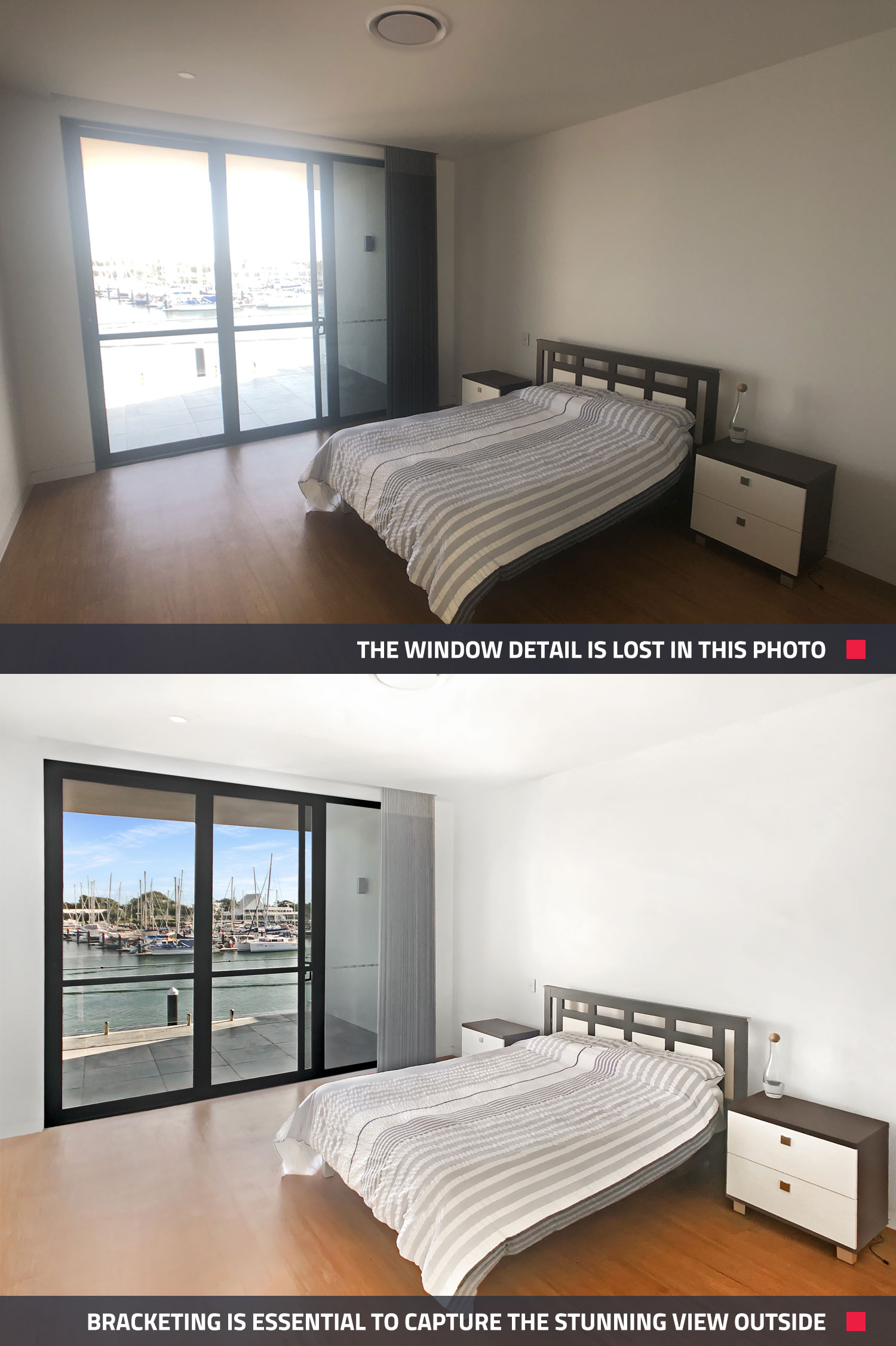
How To Easily Set Up Bracketing On Your iPhone
To set up bracketing on your iPhone, you'll need to download an app called CameraPixels PRO (which costs $10) on the App Store. There is a free version called CameraPixels Lite but we don’t recommend it as it has limited functionality. After downloading CameraPixels PRO, you’ll need to enter the settings below:
1) Open up CameraPixels PRO
• Click On ISO and set to 20 (this is very important)
• Click on Mode
• Click on Bracketing
• Click on Set
2) Under "Image"
• Resolution: 12.2MP x 4032 x 3024
• Crop: 4:3
• Quality: 100%
• Stabilisation: On
3) Under "Bracket"
• Type: Exposure
• Image Count: 7 Images
• EV Step: 1.0 F-Stop
• Flash: Off
4) Under "Intervalometer"
• Timer: 1 Sec
• Image Count: Single
• Lapse: 1 Sec
• Click Save As Preset
• Give the Preset a name
Now when you take a photo, it’ll shoot 7 shots automatically! Just make sure you always use a tripod when bracketing as all the exposures need to align up perfectly.
iPhones Models We Recommend
• iPhone 11
• iPhone X (with Moment wide-angle lens)
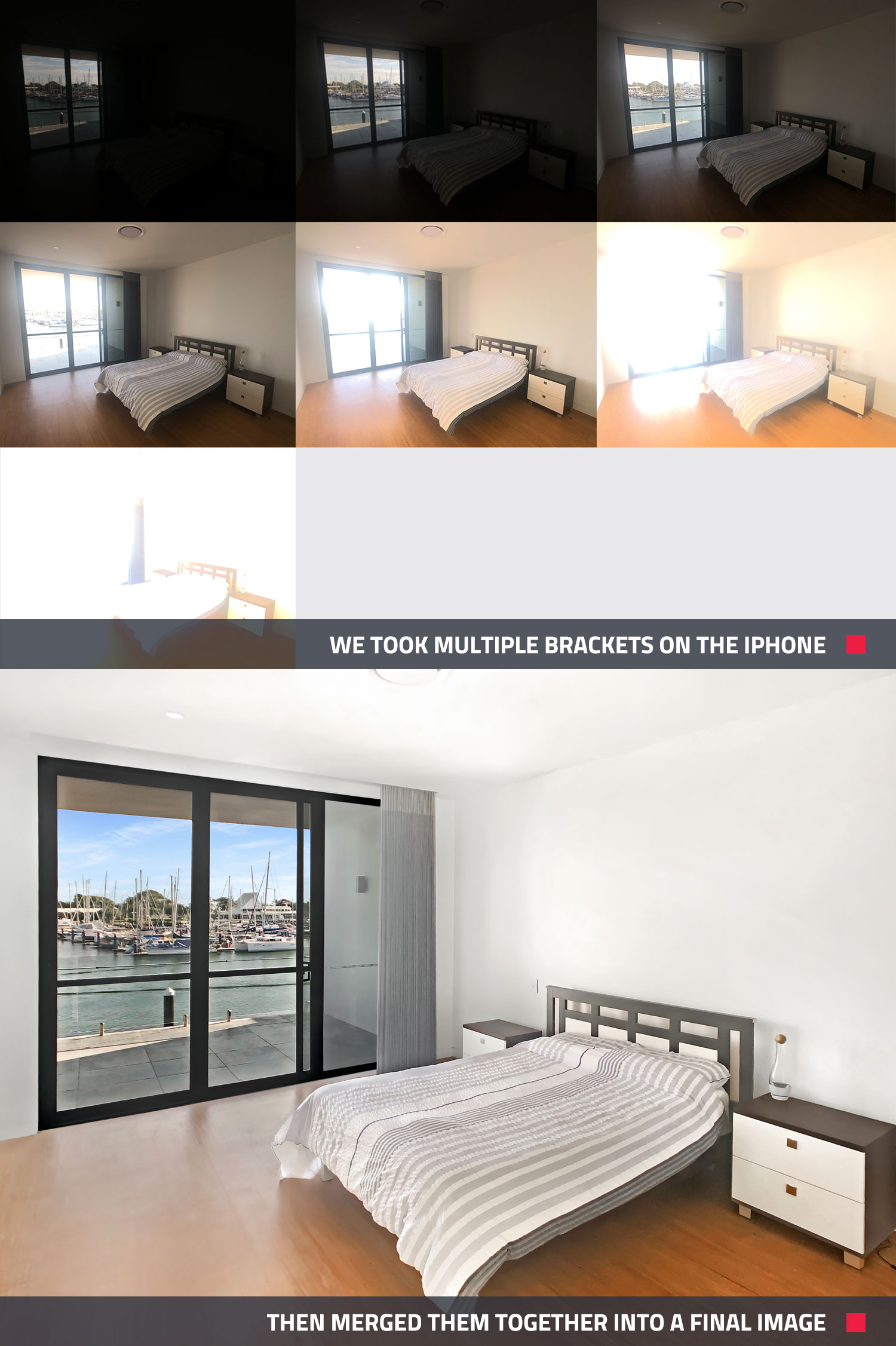
How To Easily Set Up Bracketing On Your Android
You’ll need to download an app called “Manual Cam” on Google Play.
The free version is fine to use. Below are instructions on how to setup Manual Cam on your Android phone.
1) Open Manual Cam
2) At the top left. Click On “RAW” or “JPG” symbol. Set it for JPG.
3) At the top right. Click on the “Clock” symbol. Set for 3 seconds.
4) At the bottom left. Click on the “AW” symbol. Set White Balance to Auto.
5) At the bottom middle. Click on the “AF” symbol. Ensure it is set for Auto Focus.
6) At the bottom right. Click on the “- +” symbol. Set ISO for 40.
7) At the bottom right. Click on the “mountain” icon. Set to BRK.
- Set exposure bracketing to 5F and 3.0
8) At bottom right. Click on the “Cog” symbol.
- Image quality is 100%
- Timer - 1 second
- Image Count – Single
- Lapse – OFF
Now when you take a photo, the phone will automatically shoot 5 brackets at various exposures! Just keep in mind when shooting, you must always use a tripod to ensure all the brackets align up perfectly.
Android Phones We Recommend
• Samsung Galaxy S20
• Samsung Galaxy S10
• Samsung Galaxy S9 (with wide-angle Moment lens)
Note: At the time of writing this article, there are no apps available on Android (including Manual Cam) that will allow you to shoot bracketed whilst utilizing the phone's wide-angle lens.
How To Have Your Photos Edited Professionally
Once you’ve taken your shots, you’ll need to get them edited and blended professionally. To do this, you’ll need to use our Image Enhancement (HDR Bracketed Images) edit which only costs US$1.60 per photo edited.
After transferring the photos from your phone to your computer, you’ll need to:
1) Sign in to BoxBrownie.com
2) On the Dashboard, click on Image Enhancement
3) Under Image Enhancement: HDR Bracketed Images, click on Add New Job
4) Enter in your Job Title, Number Of Outputs and Additional Information
5) Select which of the 16 steps you would like applied to your images
6) Upload your images then click Next
7) Submit your job
Within 24 hours, you’ll receive an email containing a link to your completed photos.
Conclusion
Marketing a property professionally is now extremely affordable and accessible. All you need is a late model smartphone and a bracketing app to unlock this insane functionality. Bracketing combined with our Image Enhancement (HDR Bracketed Images) edit is essential to produce a final shot that looks true to the eye. Every real estate professional needs to be using this technique to ensure their listing is represented correctly.
RELATED ARTICLES

Struggling to convey your property vision or the potential of a new listing? Sometimes showcasing what a property could become is the difference between making a sale or just missing out on closing the deal. In this blog, we take a look at the power of a Virtual Renovation and just how effective it can be when showcasing a property to a potential buyer.
READ MORE
Harness the power of technology and add a dynamic layer to your marketing with these 5 tips that will not only save you time, build your brand, and generate new leads but will also sell your listings faster.
READ MORE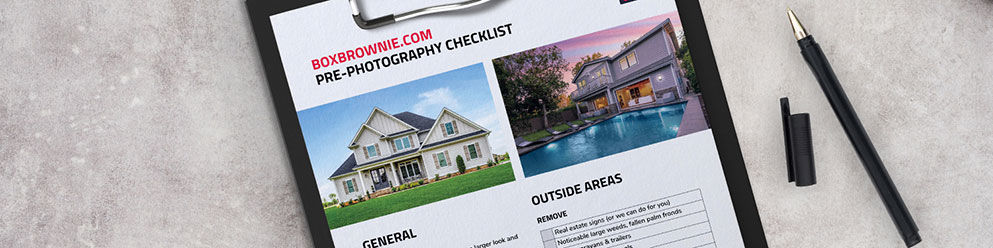
The list that keeps on giving. Our enormously popular Pre-Photography checklist is intended to be used with every new house a photographer must shoot. Here we’ll show you how it can save bundles of time and pave the way to much stronger marketing materials. Discover why the checklist has become our most downloaded document.
READ MORE
When it comes to real estate photography, there are many things to consider to ensure that the property looks its best, and one of the most important things to keep in mind is lighting. Should you turn the lights on or keep them off when shooting a property? Read this blog to find out.
READ MORE
Want to secure more business? Wow sellers at listing presentations with our winning strategy! And for prospecting, use the same tools to generate leads with a marketing strategy personalized for each potential client.
READ MORE
"It was a no-brainer," said Andrew Johnson when we asked why he started using our app, SnapSnapSnap. Read on to discover how it has transformed Andrew and his team's property management workflow.
READ MORE