HOW TO FIX MESSY LISTINGS WITH SNAPSNAPSNAP AND BOXBROWNIE.COM
If you’ve ever arrived to shoot a listing only to find cluttered benchtops, boxes on bedroom floors, or a car blocking the hero exterior, this video is for you!
In our latest walkthrough, our co-founder Brad Filliponi shows exactly how to capture great photos in cluttered homes with the SnapSnapSnap app to deliver clean, compelling images buyers will love.
Why “Messy” Doesn’t Have to Delay Your Listing
Sometimes you arrive to shoot a property and it’s not ready — maybe it’s tenanted, or the sellers or renters are mid-packing, renovating, or pressed for time — leaving rooms cluttered and outdoor areas untidy. With SnapSnapSnap, you can keep momentum, hit your deadlines, and still present a polished, true-to-life result.
Brad demonstrates three common challenges and shows how to capture them — while leaving the cleanup to professional editors:
- Cluttered kitchen: Pots, pans, bowls, and spices can fill counters, making the space look cramped. Brad shows how to shoot the room as it is, then how to submit the images in SnapSnapSnap so our professional editors can digitally remove distractions and reveal spacious, inviting counters.
- Untidy Bedroom: Boxes, clothes, and personal items can make a bedroom feel smaller. Brad demonstrates how to shoot the room and submit it for digital tidying, allowing our expert editors to showcase its true size and flow — you’ll receive the polished images within 24 hours.
- Car in the driveway: A parked vehicle can distract from the property’s exterior. Brad shows how to shoot the scene and submit it so our editors can remove the car digitally for a clean, polished look.
Watch the video to see Brad in action and learn tips you can apply on your next shoot! And for more ways to use Item Removal and Virtual Cleaning, check out our blog.
Capture with Ease!
Brad’s capture method is designed for consistency and speed:
- Open SnapSnapSnap, frame, and shoot. The app brackets exposures automatically for a crisp, balanced base image. A tripod is ideal — but handheld still works in a pinch.
- Check out our Settings & Submission Guide for more tips and tricks!
- Don’t stress the mess. Photograph the scene as you would normally; you’ll flag items for removal during the edit request.
Submit Your Edit
Here’s the same in-app flow you’ll see Brad complete in the video, step by step:
1. Select your images and tap Select Edits.
2. Add Image Enhancement to every photo.
3. Choose Item Removal & Virtual Cleaning:
- Pick 1–2 small items for quick fixes (a small potted plant, a stain on a mirror)
- Choose 3+ items for heavier decluttering, like a room full of furniture or cars on a driveway
Minor: 1–2 small items you could carry yourself.
Standard: 3 or more objects, or large items like a car — perfect for bigger decluttering jobs.
4. Markup in-app. Draw directly on each photo to show editors exactly what to remove — countertop clutter, hoses, towels, boxes, etc.
5. Add any text notes if you’d like.
6. Review & complete. Confirm the edits selected and total, then Complete Order. Keep the app open during upload; once you see Order Success, you’re done!
Turnaround: Your edited photos arrive back — clean and consistent — within 24 hours.
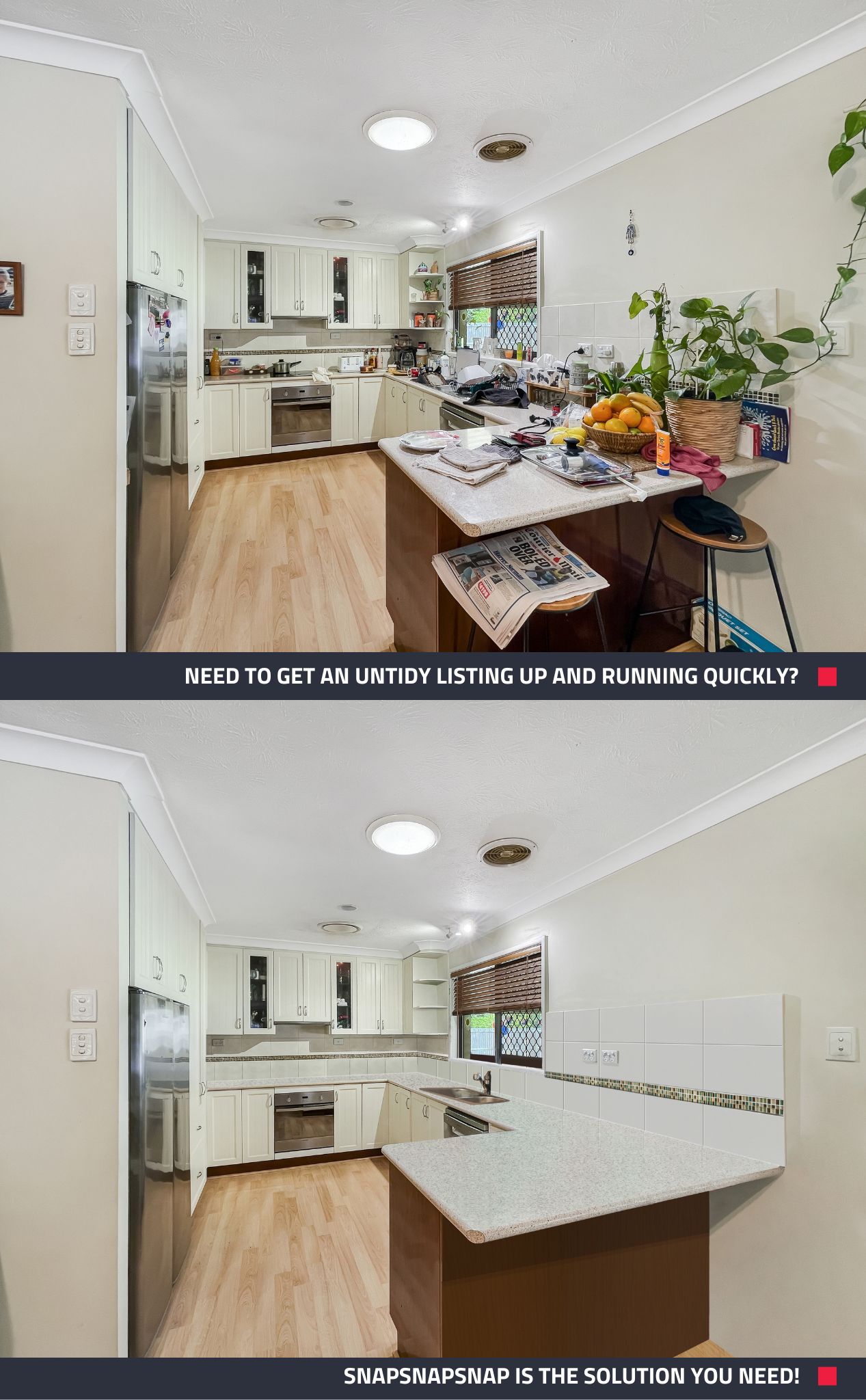
Pro Tips for Flawless, Ethical Edits
- Start with our Image Enhancement edit: It optimizes color, exposure, clarity, and other key adjustments so every shot looks polished and professional.
- Be precise with markup: Draw over each item you’d like removed and add a short note for clarity. Editors follow your directions.
- Choose the right Item Removal & Virtual Clean tier: If you’re removing multiple items across an image, pick 3+ to cover the scope.
- Stay transparent: Always follow your local MLS rules or governing authority, and avoid requesting edits that misrepresent a property’s condition or features. If disclosure is required in your market, include it using the Disclaimer Text option within the app.
From Messy to Market-Ready in a Snap!
Agents love this workflow because there’s no rescheduling or waiting — shoot once, even in rain, mess, or move-day chaos — and let BoxBrownie.com handle the polish!
Shoot with SnapSnapSnap; we handle the edit. You get consistent, on-brand images that win listings and keep sellers happy.
Snap today, list tomorrow, and profit sooner! Download the app today and sign in — or sign up for the first time — and get free credit. No credit card required.
RELATED ARTICLES

Our brand-new photo app and free AI Copywriting make the ultimate combination when it comes to creating real estate listings. Find out why SnapSnapSnap and AI Copywriting are the property marketing dream team that real estate professionals have been waiting for.
READ MORE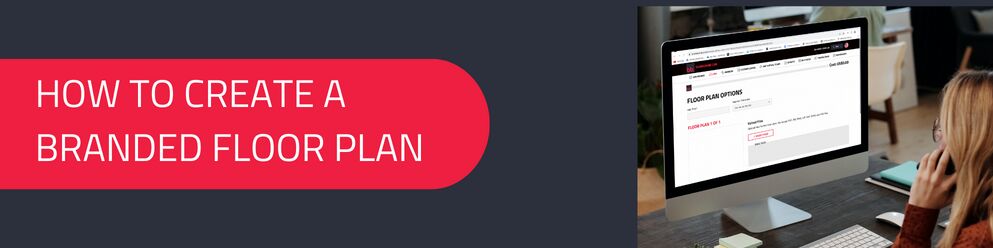
Consistent branding across listings is a vital component of building a strong and lasting first impression with potential buyers. This blog will show you how to leverage the often-overlooked power of a branded floor plan so that your listings stand out from the crowd.
READ MORE
It’s time for the second installment in our Real Estate Marketing Health Check series. In this blog, we take a look at the photography for an apartment in Virginia to see what works well and what could have been done better and hopefully give you some tips and tricks for your own real estate photographer along the way.
READ MORE
Navigate the world of residential Renders with confidence! Renders are the ultimate selling tool when marketing properties in the construction phase or are planned for development. Explore our comprehensive guide on selecting the ideal Render for every scenario.
READ MORE
Curious about 360° virtual tours? See how easy it is to shoot and edit a professional-quality tour using simple gear—no tech skills needed.
READ MORE
The success real estate agents experience in life after Covid will depend upon how they utilize information and embrace technology. The new reality has arrived, but it doesn’t mean that age-old wisdom no longer applies.
READ MORE